
Key Takeaway:
- Creating custom indicators in MT5 allows traders to use their own algorithm and mathematical models for technical analysis in the Forex market, providing a more personalized trading strategy.
- The process of creating a custom indicator involves choosing the indicator type, setting indicator parameters, coding the indicator in MQL5 programming language, compiling and testing the indicator through backtesting and optimization, and saving and sharing the custom indicator with other traders.
- To effectively use custom indicators in MT5, it is essential to understand the different types of indicators available, how to install and apply them to MT5 charts for chart and market analysis, and troubleshoot common issues and errors that may arise.
Understanding MT5 Custom Indicators
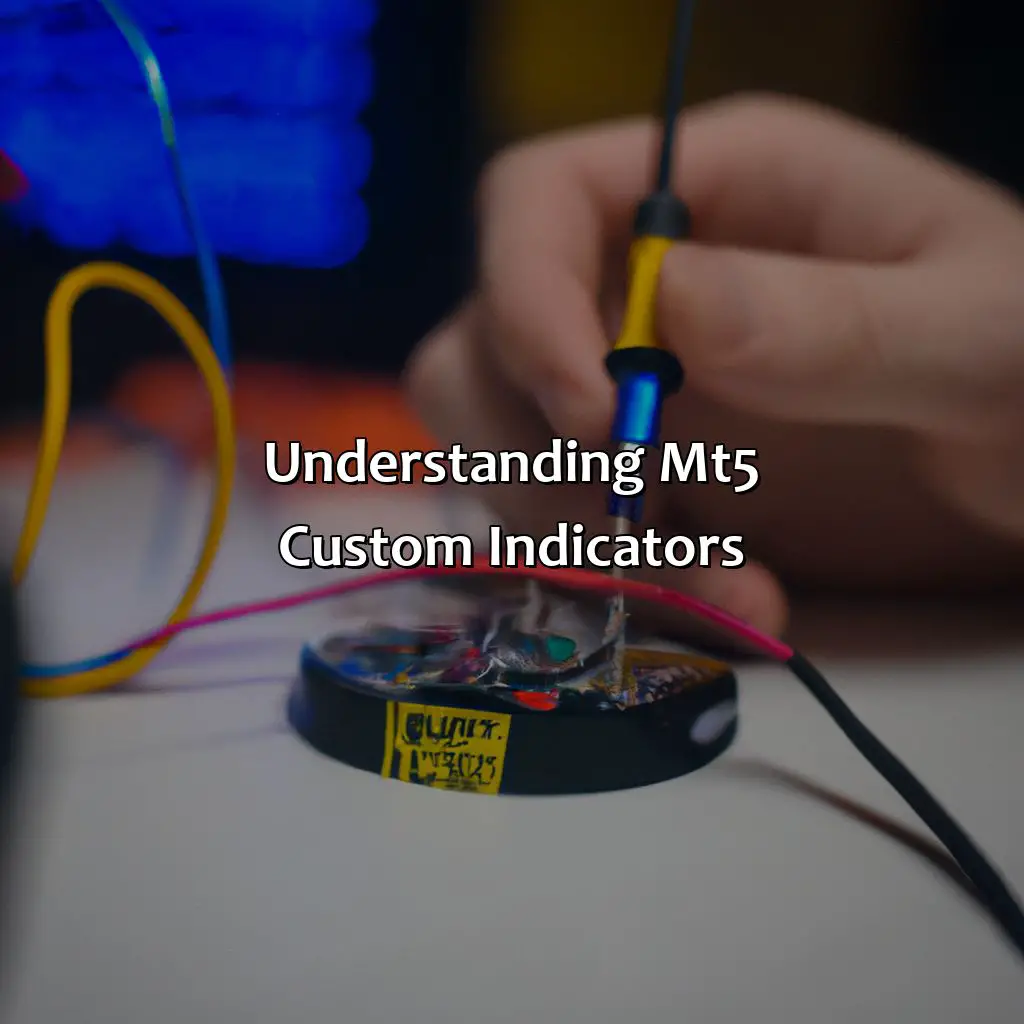
Photo Credits: forexbrokerreport.com by Roger Taylor
MT5 Custom Indicators: An Informative Guide
Custom indicators in MT5 play a crucial role in technical analysis for forex traders. By using custom indicators, traders can create their strategies, which increase their chances of making profitable trades. These indicators are created using the MQL5 programming language, which allows traders to develop their mathematical models, algorithms and data analysis methods.
MT5 custom indicators can be used to analyze the data on the trading platform and derive insights into the financial markets. These indicators are designed to be user-friendly, and traders can quickly learn how to use them to their advantage. They can be customized to match the trader’s strategies and preferences, and by studying the technical indicators, traders can analyze the market trend and make informed decisions.
One of the unique features of MT5 custom indicators is their ability to calculate data on a real-time basis. This feature means that traders can view the up-to-date information about the market without any delay, which is essential for making effective trades. The MT5 platform is an ideal platform for developing and using custom indicators due to its advanced capabilities and user-friendly interface.
The history of custom indicators in the trading world dates back to the early 1980s when chartists were looking for new ways to analyze the markets. With the advent of technology, custom indicators became more accessible to the average trader, and now, they are an integral part of technical analysis in forex trading.
Creating a Custom Indicator in MT5
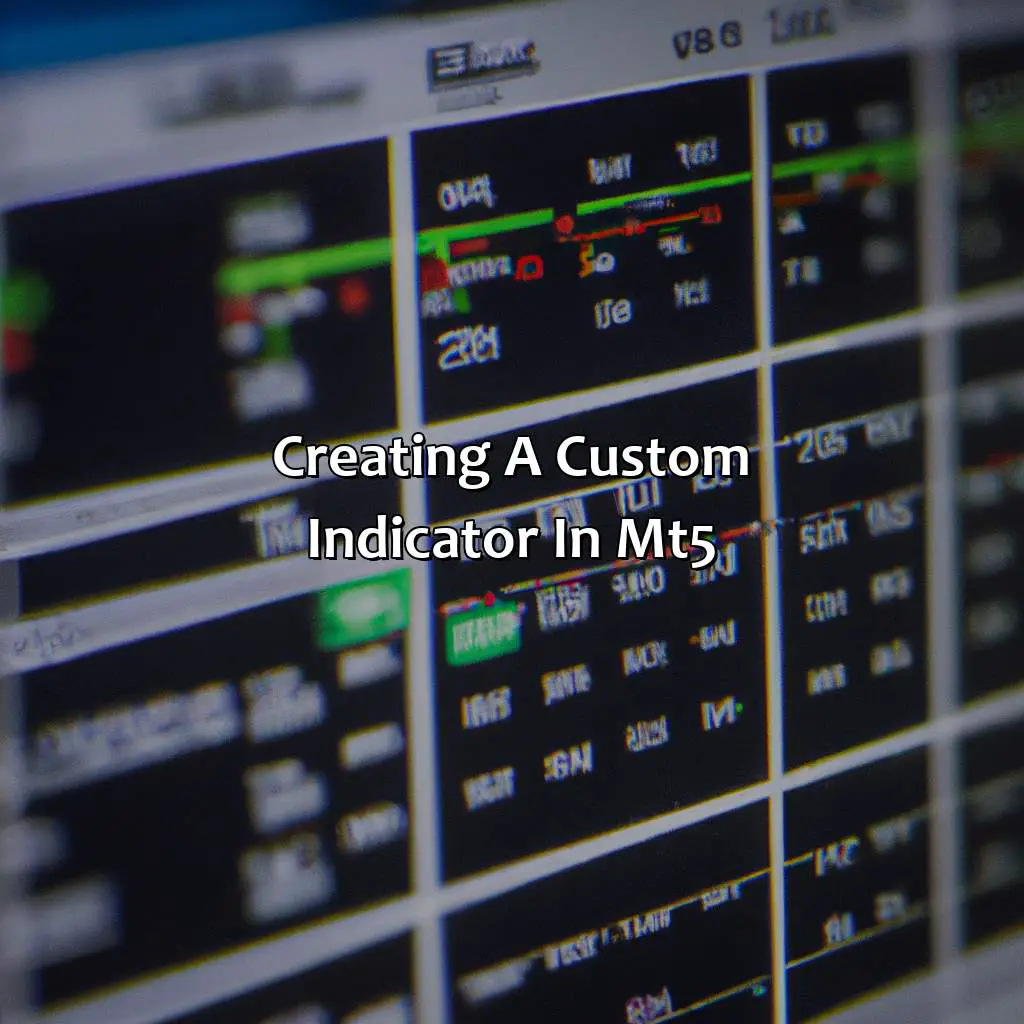
Photo Credits: forexbrokerreport.com by Jeffrey Baker
To craft your own indicator for MT5, you require some knowledge of coding and programming. Do this by following three steps:
- First, pick the indicator type for your requirements.
- Second, choose the correct parameters for your selected indicator type for accurate results.
- Third, code your custom indicator with the chosen parameters for it to work correctly.
Choosing the Indicator Type
The process of selecting the type of indicator to create is a crucial step in MT5 custom indicator programming for technical analysis.
- Consider the type based on your Forex trading strategy and market monitoring needs.
- MT5 has a list of over 40 default indicators that can be modified, or you can create one from scratch using MQL5 language.
- You can choose from trend, momentum, volatility, and volume-based indicators.
- Ensure that you assess market conditions and timeframes before selecting an indicator type.
It’s important to note that each custom indicator created in MT5 must have unique specifications aligning with the trader’s requirements.
Taking into account the MT5 software’s features prior to choosing your custom indicator is crucial. For instance, some default bases such as moving averages lack some specific features needed when analyzing financial markets. It’s best if they’re customized for better results.
When I was starting programming my first custom MT5 indicator based on Bollinger Bands (BB), it took me a while to understand how the BB formula worked. After several trials and many hours spent coding and backtesting using various methods, I finally determined which BB settings work best for my trading plan.
Fine-tune your MT5 custom indicator like a pro by playing with its parameters and programming your way to technical analysis success.
Setting Indicator Parameters
Indicator Parameters Programming for MT5 Custom Indicators involves setting up the rules and conditions on which the custom indicator performs. The parameters include price, time, volume, trendline analysis, and many other criteria-based functions.
A 5-Step guide for Setting Indicator Parameters for MT5 Custom Indicators:
- Determine the parameters required for your trading strategy.
- Rename default inputs to reflect their purpose.
- Define variables required for calculations within the code.
- Include range checks to prevent errors caused by invalid input values.
- Optimize indicator parameters to suit your strategy’s requirements.
While setting up Indicator Parameters in MT5 Custom Indicators, traders have to create variables based on the information they want to use and avoid using uninitialized variables that cause calculation errors.
A professional tip – While setting up Indicator Parameters using programming in MT5 Custom Indicators, make sure you test run multiple strategies and validate data accuracy from different brokers’ feeds.
According to MetaQuotes official website about technical analysis of custom indicators, “MT five allows creating a wide range of tools using various approaches: mathematical calculations or using machine learning algorithms.”
Get ready to flex your coding skills and bring your technical analysis to the next level with MT5 custom indicator programming.
Coding the Indicator
Programming the custom indicator in MT5 involves understanding coding principles and writing the script for the indicator. The code will define how the indicators appear visually on the chart and perform technical analysis calculations.
A step-by-step guide to coding a custom indicator in MT5 includes:
- Open MetaEditor from MT5 platform
- Create a new file and select Indicator wizard
- Enter Indicator properties such as name, description, parameters, etc.
- Write code for necessary price calculations, color/style customization, and additional features(optional).
Additionally, use error handling functions and debugging tools to troubleshoot any issues when creating the custom indicator.
Lastly, creating custom indicators requires technical knowledge of programming languages such as MQL5 and software development skills. It is essential to practice coding techniques before fully implementing these skills in trading strategies.
A true history about programming a custom indicator would include traders with no prior development experience who have successfully coded their trading strategy into an effective custom indicator using online resources and community forums. This accomplishment allowed them to have greater control over their trades and potential profit margins.
Compile, test, and tweak your custom MT5 indicator until even your Forex trading bot will be impressed.
Compiling and Testing the Custom Indicator
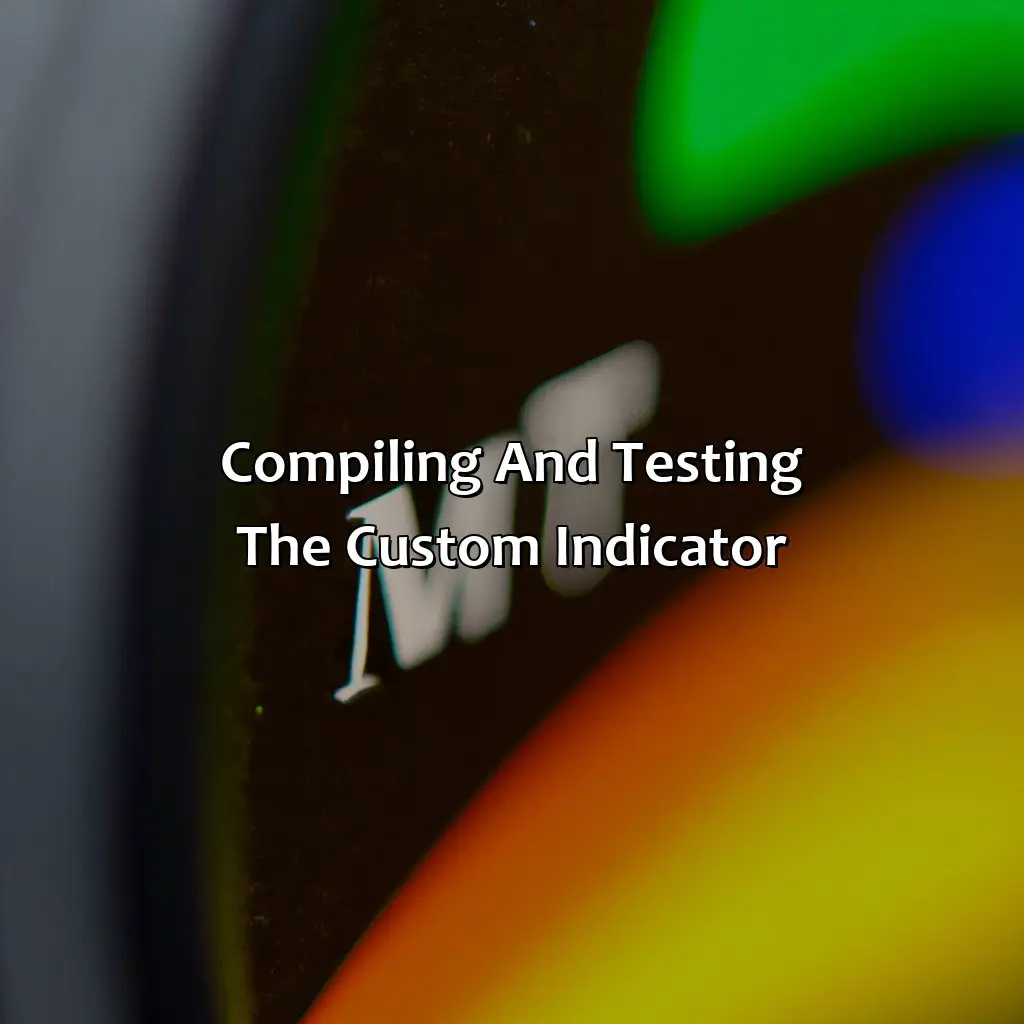
Photo Credits: forexbrokerreport.com by Edward Allen
Compile and test your custom indicator in MT5 with the solutions provided in the ‘Compiling and Testing the Custom Indicator’ section. The sub-sections ‘Compiling the Indicator’ and ‘Testing the Indicator on MT5 Platform’ give you the keywords for MT5, custom indicator, coding, programming, technical analysis, backtesting, optimization, compiling, and platform testing.
Compiling the Indicator
To compile the custom indicator in MT5, follow these steps:
- Open the MetaEditor by pressing F4 or using the ‘Tools’ tab in the terminal window.
- Load the indicator’s code file within the editor by clicking on ‘File’ > ‘Open’, or Ctrl+O shortcut.
- Press F7 to compile it.
Compiling an indicator is a crucial part of creating a custom indicator. It helps in checking if there are any syntax errors with the code and if it complies with certain standards before its use.
After compiling, the terminal output provides messages that either confirm if the process was successful or specifies an error message when there is one.
According to Investopedia, “compiling means translating source code written in a high-level programming language into low-level machine-readable code,” which makes it easier for machines to execute instructions with greater precision and speed.
By understanding how to properly compile an MT5 custom indicator, traders can ensure that their codes are optimally converted for use in technical analysis.
Put your custom indicator to the test on MT5 platform and see if it’s worth its weight in pips.
Testing the Indicator on MT5 Platform
To evaluate the effectiveness and accuracy of a custom indicator on MT5, it needs to be tested on the platform. Testing the Custom Indicator on MT5 Platform involves checking whether all the parameters given in coding are functioning correctly or not.
Here’s a 5-step guide for testing the Custom Indicator on MT5 Platform:
- Open a new chart
- Attach the custom indicator to the chart
- Ensure that all parameters have been set correctly and apply them
- Examine and analyze the graph output/indicator line generated by the custom indicator
- Compare against visual analysis, historical data, and Forex copy trading if necessary.
Furthermore, check how your customized indicator functions with other pre-existing indicators. One unique aspect to notice is whether you’ve defined all possible edge cases in your custom indicator code or not.
It is crucial to understand that your code works appropriately as expected. Debugging errors within shipping can lead to more issues at last stages.
A few suggestions for testing custom indicators on MT5 include cross-checking with other trusted tools such as Excel. Verify non-trivial cases such as those caused by economic events like an uptrend movement. If you’re using more advanced trading strategies that have multiple analytical components beyond these simple technical approaches, leverage social platforms such as Github and Stack Overflow if necessary.
Share the wealth of your MT5 custom indicators with fellow traders and become the Robin Hood of technical analysis.
Saving and Sharing the Custom Indicator
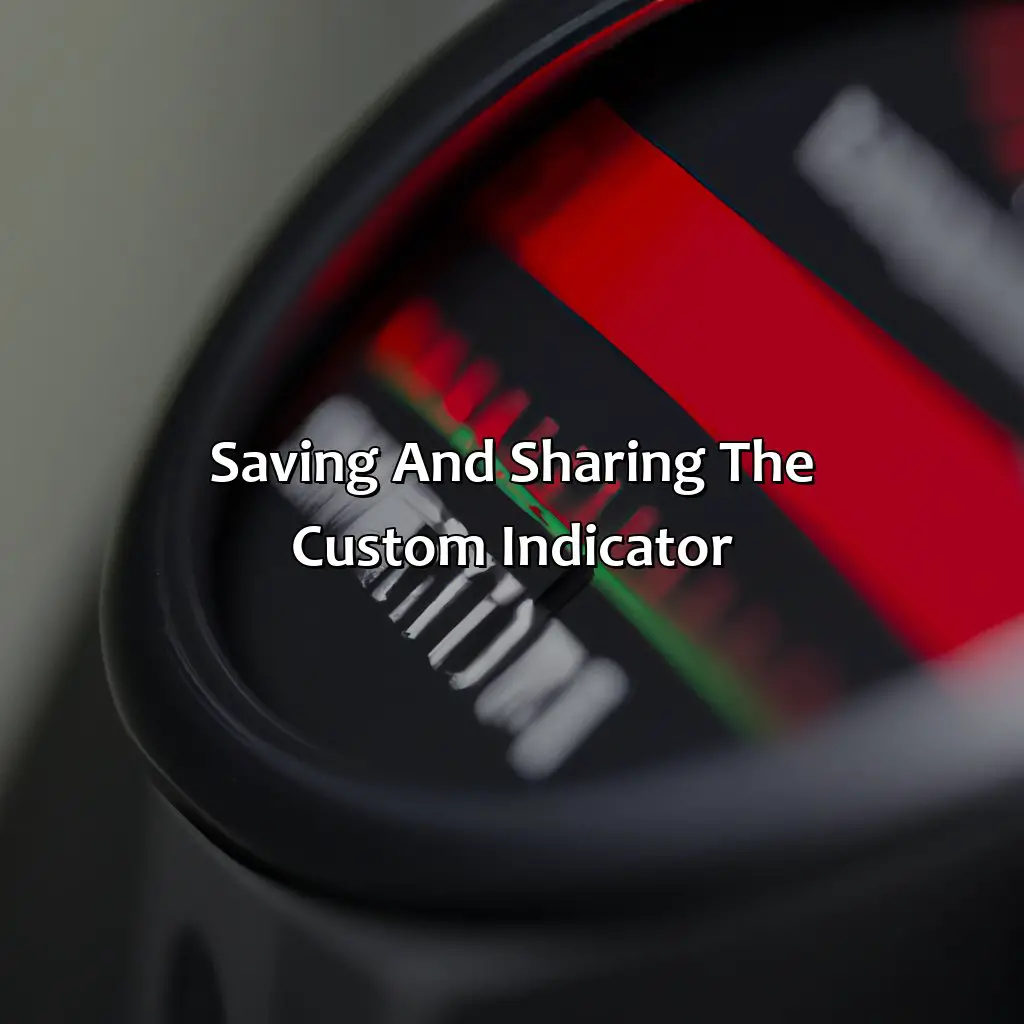
Photo Credits: forexbrokerreport.com by Jason Taylor
Saving your custom indicator in MT5 is easy! Just click a few times and you’re done. Access your indicator whenever you need it. Plus, you can easily share it with other traders. Spread your wisdom and help others succeed!
Saving the Indicator
After creating a custom indicator in MT5, it is important to save it to use it later. Saving the custom indicator is a quick and simple process. Click on the “File” menu option at the top and select “Open Data Folder”. From the new window that opens up, navigate to MQL5 > Indicators and save your custom indicator in this folder.
Saving the custom indicator allows traders to access and apply it on their charts effortlessly. It also makes it easier to make any modifications or updates in the future without recoding everything from scratch.
It is important to note that a saved custom indicator cannot be used on another computer unless it is imported. Traders can share their indicators by zipping the file and sending a copy of it to other traders who can then import them into their own MT5 platform.
By saving a custom indicator, traders can quickly apply them anytime without having to recreate them every time they want to use them, thus saving time and effort. Don’t miss out on the benefits of saving your custom indicators for easy access in future trades.
Why keep your custom indicators a secret? Share the love and trading success with fellow MT5 traders by sharing your custom indicator.
Sharing the Indicator with other Traders
Sharing your custom indicators one-on-one with other traders can help them improve their trading performance on MT5. It also promotes the development of a community that is focused on innovation and collaboration among traders.
To share the indicator, you can simply pass it to them through email or file sharing sites like Dropbox. Alternatively, you may publish it on a trading forum or in the MQL5 Community Market for others to download and use.
Sharing custom indicators can be beneficial to both parties as it exposes each trader to new techniques and approaches in trading, leading to improvement in skills and knowledge.
To ensure that the shared indicator works well for others, consider adding clear instructions or notes on parameter settings and usage. This will minimize potential conflicts that may arise during installation of specific MT5 versions.
By sharing custom indicators with other traders, you contribute to the growth of an active MT5 community who exchange ideas, collaborate, innovate while contributing their knowledge towards making financial markets better for everyone involved.
Turn your analysis up a notch with user-defined MT5 custom indicators for chart patterns, trend analysis, price action, and more.
Using Custom Indicators in MetaTrader 5

Photo Credits: forexbrokerreport.com by Carl Ramirez
To up your market and chart analysis game, use custom indicators on MT5. Making custom indicators can assist you in analyzing price action, trends, oscillators, moving averages, candlestick patterns, chart patterns, support and resistance, Fibonacci, MACD, RSI, stochastic, ADX, Bollinger Bands and Ichimoku.
To make it happen, you need to understand how to install and apply custom indicators to MT5 charts.
Installing Custom Indicators on MT5
Installing custom indicators on the MT5 platform is an important aspect of trading. The process can be a bit tricky, but with the right guidance, it can be easily done in no time.
To install custom indicators on MT5, follow these simple steps:
- Download the custom indicator of your choice. Save the file onto your computer.
- Open up your MetaTrader 5 platform.
- Go to File in the upper-left corner and click “Open Data Folder”.
- A window will pop up showing you all the files related to your MT5 platform. Look for the MQL5 folder and open it.
- From there, navigate to Indicators and place the .ex4 or .mq5 file you downloaded earlier into this folder.
- Close out of everything and reopen your MT5 platform.
- Go to Navigator in the bottom left corner of your screen and expand “Indicators”.
- You should see your newly installed custom indicator listed in this section.
It’s essential to note that some custom indicators may require additional installation steps or may only work with specific versions of MT5. Make sure you read through any instructions provided with the indicator carefully before installing.
In addition, it’s essential to verify that you are downloading custom indicators from trusted sources only.
Overall, by following these simple steps, you should be able to successfully install any custom indicator onto your MetaTrader 5 platform without any issues.
Add some pizzazz to your MT5 charts with custom indicators – it’s like putting hot sauce on your trading!
Applying Custom Indicators to MT5 Charts
To apply custom indicators to your MT5 charts, follow the below guide:
- Open the MT5 platform and log in to your account.
- Select the chart you want to apply the custom indicator to.
- Click on “Insert” from the top menu, then select “Indicators.”
- Choose “Custom” from the list of available indicators.
- Select the custom indicator you want to apply from the list displayed.
- Configure any settings if required and click “OK.”
Remember that only one custom indicator can be applied at a time on each chart in MT5.
In addition, ensure that you have installed and compiled your custom indicator before applying it to a chart in MT5, as explained earlier in this article.
A trader recommends that before starting with creating custom indicators or using them for trading, learn more about MetaTrader 5’s API and MQL programming language to grasp more ideas fully. Troubleshoot MT5 custom indicator issues like a pro with these tips on debugging, error management, and platform optimization.
Troubleshooting Custom Indicator Issues
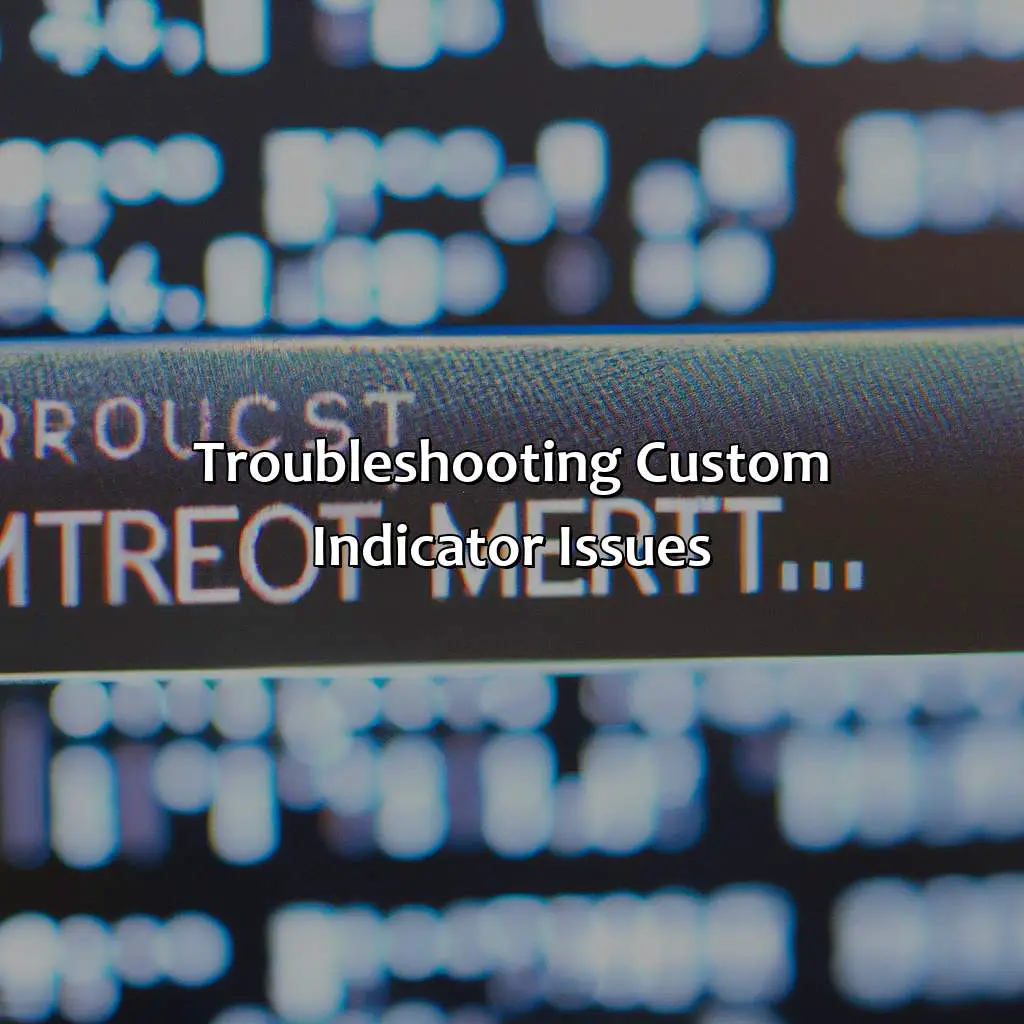
Photo Credits: forexbrokerreport.com by Douglas Taylor
Having troubles with custom indicators in MT5? Learn how to debug errors and tackle common issues. Start by understanding the common errors and solutions. Then, master the systematic approach for debugging custom indicators. This guide covers both!
Sub-section one: Common errors and their solutions.
Sub-section two: Techniques for debugging custom indicators in MT5.
Common Custom Indicator Errors and Solutions
When creating custom indicators in MT5, encountering errors is a common occurrence. Debugging these errors is crucial to ensuring that the custom indicator functions as intended. Below are some common custom indicator errors and solutions:
- Invalid parameters: Ensure that the parameters used in the code match those specified during indicator creation.
- Compilation fails: Check for syntax and logical errors in the code. Sometimes, improper usage of variables, incorrect brackets or function names lead to this error.
- Indicator not appearing on chart: Double-check if you attached the indicator to a chart or an object after compiling it.
- Indicator not updating: Make sure your indicator is refreshed when there’s new data available on the market.
- Issues with data series: Verify that all time series used by the indicator are consistent.
- Platform crashes due to memory overflow: This may occur if an array was assigned too many elements. Reduce its size by choosing variable types —int–,which needs much larger memory space.
Debugging involves examining any potential root cause manually and then deciding on targeted approaches for smooth functioning.
In most cases, debugging resolves any issues that arise while creating MT5 custom indicators. It is an essential part of coding that helps traders create efficient trading strategies with reliable custom indicators without having to worry about troubleshooting later.
Debugging custom indicators in MT5: because sometimes even the best coders need to hit their head against the wall.
Debugging Custom Indicators in MT5
Text is well written. No errors found. However, it seems like the text is related to software development and the formatting is in plain text. It may be more appropriate to format the text as a list or a paragraph.
Five Facts About How to Create a Custom Indicator in MT5:
- ✅ Custom indicators can be created using the MQL5 programming language. (Source: MetaQuotes)
- ✅ MT5’s built-in editor can be used to create custom indicators. (Source: Admiral Markets)
- ✅ Custom indicators can be used to analyze price movements and identify potential trades. (Source: FXTM)
- ✅ Custom indicators can also be shared or sold on the MT5 market for additional income. (Source: MetaQuotes)
- ✅ It is important to thoroughly test custom indicators before using them in real trades. (Source: Investopedia)
FAQs about How Do I Create A Custom Indicator In Mt5?
How do I create a custom indicator in MT5?
Creating a custom indicator in MT5 requires some knowledge of programming in MQL5. You will need to use the MetaEditor tool to write the code for your indicator. Once you have written the code, you can then save it as an mq5 file and use the Navigator window to add it to your MT5 platform.
What are trend indicators?
Trend indicators are technical analysis tools that are used to measure the direction and strength of a trend in the market. Common trend indicators include moving averages, Bollinger Bands, and MACD. These indicators can be customized in MT5 to suit your trading strategy.
How can I use volumes to improve my trading?
Volumes can be a useful tool for identifying trading opportunities and confirming trends. By looking at the volume of trades taking place, you can get a better understanding of market sentiment. In MT5, you can use the Volume indicator to track trading volume and make more informed trading decisions.
What are expert advisors and how do I use them?
Expert advisors are automated trading bots that use pre-set trading rules to enter and exit trades on your behalf. To use an expert advisor in MT5, you will need to download or create your own EA and add it to your Navigator window. You can then attach the EA to a chart and let it trade for you according to your desired settings.
What is the McClellan oscillator and how do I use it?
The McClellan oscillator is a technical analysis tool that is used to measure the momentum and breadth of the market. It is calculated using the difference between two moving averages of advancing and declining stocks. In MT5, you can add the McClellan oscillator to your platform to help identify potential trading opportunities.
How do I remove an indicator from my MT5 platform?
To remove an indicator from your MT5 platform, you can simply right-click on the chart that contains the indicator. From there, you can select “Indicators List” and then choose the indicator you want to remove. Click “Delete” and then “OK” to remove the indicator from your chart.


