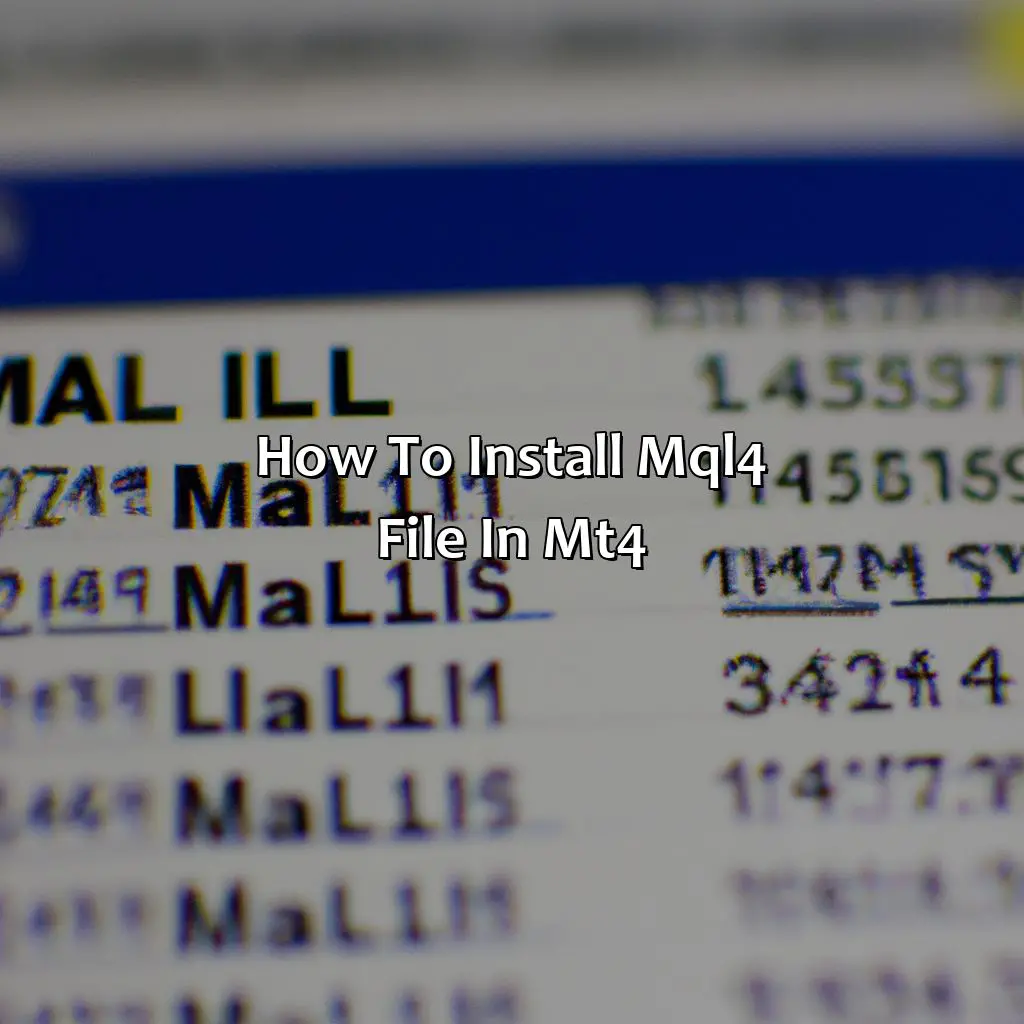
Key Takeaway:
- MQL4 files are written in the MQL4 coding language and are used for creating custom indicators, expert advisors, and other program files for algorithmic trading in MetaTrader4.
- To install MQL4 files in MT4, open the MT4 Data Folder and copy the MQL4 file into the corresponding folder. This will make the files available for use in the trading platform.
- Compiling MQL4 files in MT4 is necessary for debugging and to ensure the code is properly formatted. Troubleshooting installation issues can be done by checking for common errors and fixing them through debugging tools and adjusting syntax.
- The benefits of installing MQL4 files in MT4 include the ability to automate trading, create custom technical analysis tools, and access a wealth of scripts and tutorials to improve trading strategies.
Understanding the MQL4 file format

Photo Credits: forexbrokerreport.com by Austin Williams
In coding language used for programing algorithms in algorithmic trading, MQL4 is a file format. To understand the MQL4 file format, you need to know the specific syntax used, including data types, operators, and syntax rules. Additionally, it is important to learn about coding functions that can be used to create different types of trading strategies. By mastering the MQL4 file format, traders can better develop and customize their trading strategies to achieve success in the market.
Installing MQL4 files in MT4
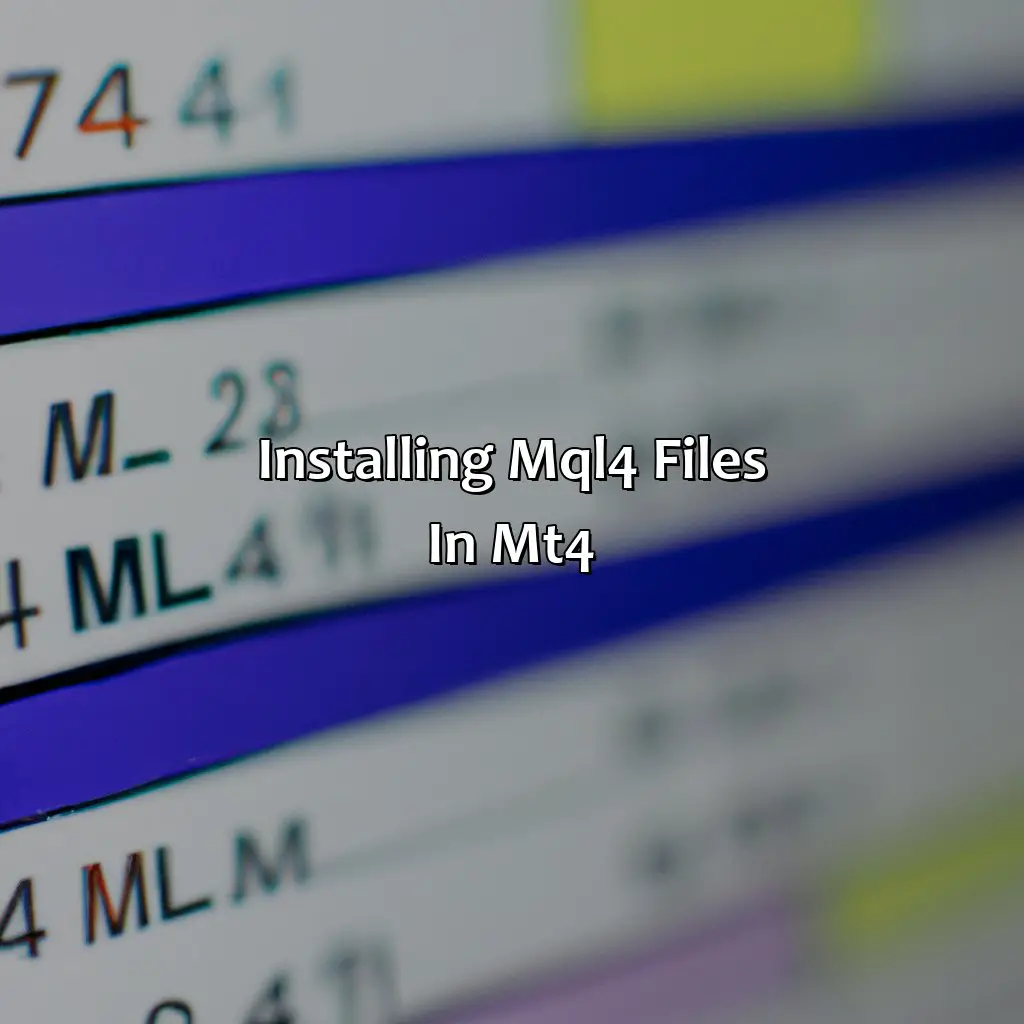
Photo Credits: forexbrokerreport.com by Benjamin Lopez
To get MQL4 into MT4, here’s what to do:
- Open the MT4 data folder.
- Copy the MQL4 file from its location into the trading platform.
That’s it! This two-part solution installs expert advisors or custom indicators in MT4.
Opening MT4 Data Folder
To access the MT4 Data Folder and install MQL4 files, you must first locate the folder location. Here is a step-by-step guide on how to access it.
- Start by opening the MT4 platform on your computer.
- Click on “File” at the top left corner of the screen.
- From the drop-down menu, select “Open Data Folder.”
This will open the MT4 Data Folder and allow you to copy and compile MQL4 files.
It’s worth noting that the MT4 Data Folder location can vary depending on the version of Windows or Mac you are using. Therefore, it’s essential to know where to find it in case of any issues during installation.
One such issue could be if the platform cannot locate or access the MT4 Data Folder. In this case, some users may experience an error message indicating that they do not have sufficient user permissions. To fix this issue, users need to ensure they are logged in as an administrator or with appropriate privileges during installation.
Recently, a trader had issues accessing his MT4 data folder due to an unexpected system crash while simultaneously updating his software. To resolve the issue, he contacted customer support who assisted him in locating and restoring his data folder backups, which were stored remotely online as a precautionary measure against accidental loss or corruption of data. With their help, he was able to resume trading within minutes!
Move over, copycats! It’s time to transfer your MQL4 file to the MT4 data folder and watch your trading strategy come to life.
Copying MQL4 File into MT4 Data Folder
To transfer the MQL4 file to MT4, it is essential to copy it into the correct location in the MT4 data folder. This process may seem complicated, but following a four-step guide can help execute the steps precisely.
- First, ensure that the MT4 platform is closed before copying the MQL4 file.
- Then, find the folder location of MT4’s data and open it.
- Locate and open the ‘MQL4’ folder inside this directory.
- Now copy & paste/ drag & drop or move MQL4 file into this folder by choosing ‘paste’ or pressing Ctl+V.
It is vital to note that acing this step correctly proves beneficial while compiling files in MT4.
One crucial aspect to remember during this step is to make sure that you are copying the right file INTO its location as an incorrect move will result in installation failure, which leads to future operation errors.
Fact: The MT4 data folder acts as a dump for all trading-related information and includes crucial files such as logs, experts, and installed indicators – among others.
Debugging MQL4 code is like playing hide and seek, but with error messages instead of people.
Compiling MQL4 files in MT4
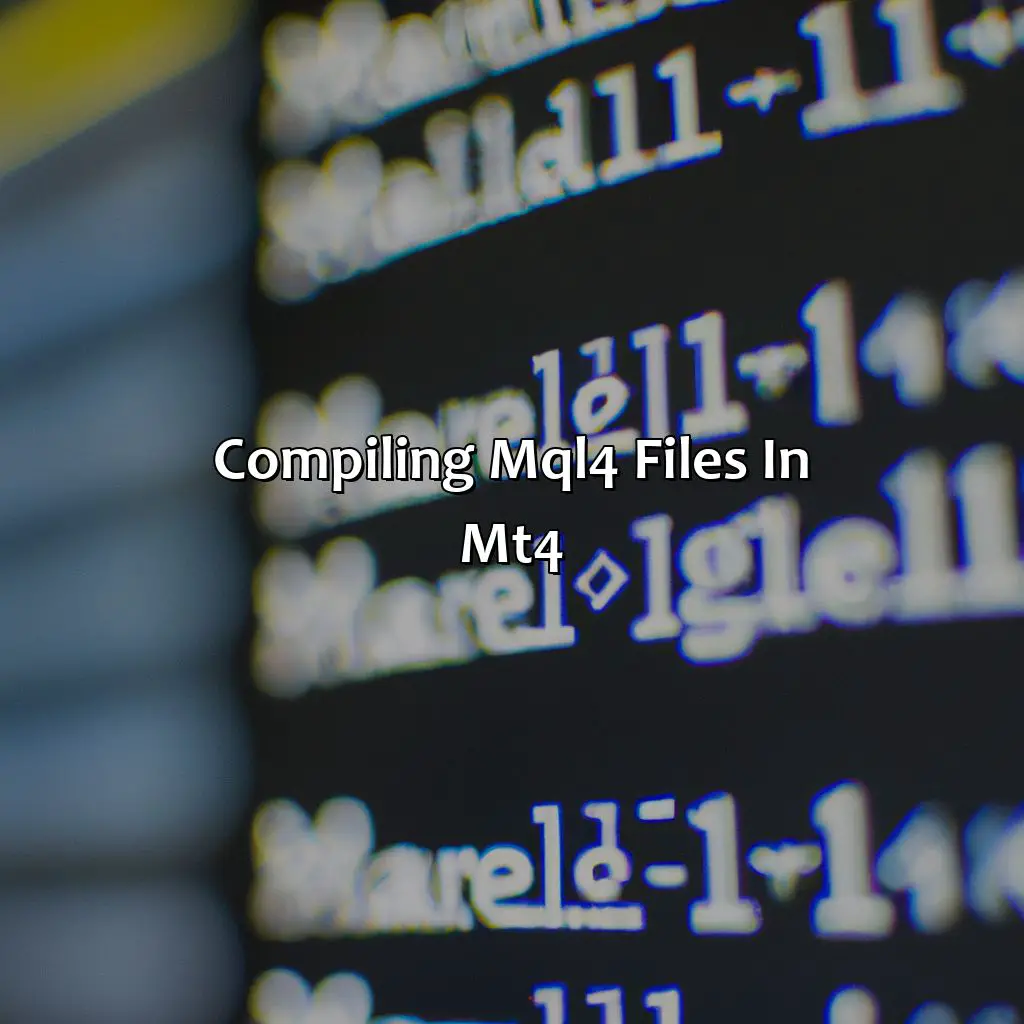
Photo Credits: forexbrokerreport.com by Robert Smith
Compiling MQL4 files in MT4 is important. This section, “Compiling MQL4 files in MT4,” will show you how to do it with syntax and debugging tools. There are two sub-sections – Compiling the Source Code and Viewing the Compiled File. These will help you install MQL4 files easily. Syntax and debugging tools aid this process. Additionally, debugging tools can be used to view the compiled file.
Compiling the Source Code
Compiling your source code is the process of transforming it into an executable file that can be run by the MT4 platform. In other words, it’s a translation process from readable code to machine-readable instructions that the computer can understand and execute.
Here is a step-by-step guide on how to compile your source code in MT4:
- Open your MetaEditor within your MT4 terminal.
- Click on the “File” option present in the top navigation menu and then select “Open.” Browse and choose your source file.
- If there are no errors, use the F5 hotkey or press the Compile button which will produce an “.ex4” file which you can use.
- The output file after successful compilation will be located in your terminal data folder. Go to the same path where you have saved the original source code files to get this compiled “.ex4” file.
- You may now add this “.ex4” compiled library or program for enabling as custom automated trading indicators or build EA Robots for trading instantly on charts with simulations and backtesting support altogether.
It’s worth noting that debugging tools also come useful when compiling MQL source codes. Developing sophisticated tools like break-points, watches, conditional highlighting features help maintain ideal coding standards while detecting issues early.
Pro Tip: One of those golden rules of writing MQL source codes includes stepping yourself inside a user-to-programmer mindset. Well-structured coding compromises lesser maintenance than fat and bulky codes which prove difficult to handle over time.
View your masterpiece with ease, using MT4’s debugging tools and library to troubleshoot the compiled file.
Viewing the Compiled File
After compiling the MQL4 source code, you can view the resulting compiled file to ensure that there are no errors or mistakes in your coding. To view the compiled file, you can use the MetaEditor’s built-in debugging tools or by adding it to an expert advisor or custom indicator library.
To access the MetaEditor’s debugging tools, simply right-click on the compiled file and select “Debug” from the context menu. This will open a new window where you can step through your code line-by-line, examine values of all variables and expressions, and trace any issues that may arise during runtime.
Alternatively, if you wish to use your newly-compiled code in an expert advisor or custom indicator, you can copy it to their respective libraries within MT4’s data folder. You can then call these functions from within your expert advisor or indicator scripts using the #import directive.
Overall, viewing the compiled file is an essential part of debugging and verifying your MQL4 code. By utilizing MT4’s built-in debugging tools and libraries, you can quickly identify and correct any errors present in your code before deploying it for real-world usage.
Pro Tip: Always double-check for any syntax errors before attempting to compile your MQL4 source code – this will save you time spent fixing avoidable mistakes down the road.
Debugging MQL4 installation issues is like finding a needle in a haystack, but a syntax error can be the haystack itself.
Troubleshooting MQL4 Installation Issues

Photo Credits: forexbrokerreport.com by Robert Smith
Troubleshooting MQL4 installation issues in MetaTrader 4? Identify the error first. We’ll discuss common errors that occur during the MQL4 installation. To fix these, we’ll provide some solutions. Debugging syntax errors, the compiler, and other issues will be involved.
Common Errors During Installation
While installing MQL4 files on MT4, users may encounter common errors regarding the installation process. These errors can be caused by various installation issues and can cause inconvenience to the user.
Here is a guide to debugging ‘installation issues’ during the MQL4 file installation:
- Identify the source of error.
- Check the syntax of code present in MQL4 file.
- Look for any conflicting components or files in MT4 Data Folder.
- Try recompiling the code after correcting logical and syntax errors.
It is essential to note that these are not an exhaustive list of steps to debug common errors during installation as issues may vary from user to user.
During troubleshooting, it’s important that users understand that addressing every aspect involved in the installation might take time, patience and understanding. Moreover, having some basic knowledge of coding practices, especially related to syntax and debugging techniques will help speed up the process.
In some cases, users often seek help from friends or online forums for solutions which could make solving their problem easier. Sometimes sites like StackOverflow or GitHub can offer ideas due to their vast understanding base coupled with AI technology which automatically retrieve suggestions based on specific keywords such as ‘MQL4,’ ‘common errors,’ ‘installation issues,’ among others.
In summary, while MQL4 has made trading more accessible than ever before must overcome some hurdles before full integration with MT4 occurs seamlessly without encountering common bugs or hard install versions affecting its functionality even when using dedicated support forum guidance or contacting experienced coders for queries and insights would hopefully yield satisfactory outcomes. If installation issues persist, don’t blame the syntax – debug and fix with the MQL4 compiler.
Fixing Installation Issues
When installing MQL4 files in MT4, users may encounter installation issues that need to be debugged or resolved. Here’s how to solve the common syntax and compiler problems that may occur during the installation process:
- Validate Source Code: Check whether there are any syntax errors when compiling the source code.
- Install Required Libraries: Verify whether all necessary libraries have been installed and check if they support your programming environment.
- Check Connectivity: Ensure that you have stable internet connectivity while installing the files.
- Compatible Environment: Ensure that your system meets the minimum requirements for running MQL4 files.
- Clear Cache: Clearing your cache can sometimes fix inexplicable issues with installations.
A few Pro Tips- Always double-check all input parameters to make sure that they are present or defined correctly, validate source code before starting compilation, restarting your computer can also help to resolve some issues.
Installing MQL4 files in MT4 is like hiring a team of robots to do your trading dirty work for you.
Benefits of Installing MQL4 Files in MT4
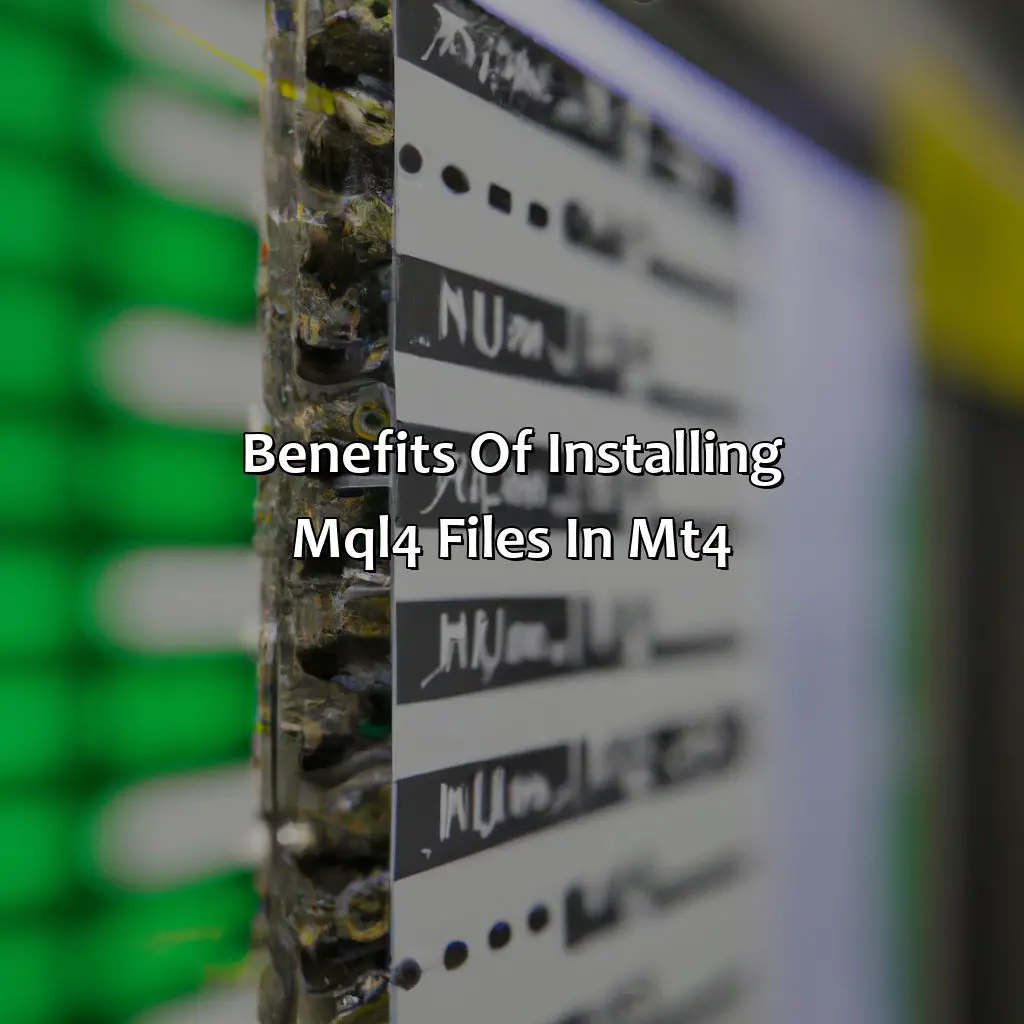
Photo Credits: forexbrokerreport.com by Zachary Wright
Installing MQL4 files in MT4 can provide numerous benefits that aid in automated trading, technical analysis, and programming. By incorporating custom indicators, expert advisors (EA), and scripts, traders can streamline their trading strategies and improve overall performance.
- Custom indicators can offer more accurate and specific technical analysis, allowing for more informed trading decisions.
- Expert advisors (EA) can execute trades automatically based on preset conditions, freeing up time and reducing the risk of human error.
- Scripts can automate various tasks such as order placement, risk management, and position sizing, further improving trading efficiency.
- MT4 is a user-friendly platform with extensive tutorials and documentation, making it easier for traders to integrate MQL4 files into their trading strategies.
- MQL4 programming language is highly versatile, allowing traders to create customized indicators and EAs tailored to their specific trading needs.
- MT4 community also offers numerous MQL4 files readily available for download, allowing traders to save time and effort in creating custom tools from scratch.
In addition to these benefits, traders can also find unique MQL4 files created by other traders and programmers. This allows for a collaborative approach to trading that can offer new insights and strategies.
It is worth noting that not all MQL4 files are equally effective, and traders should carefully evaluate the performance of any file before implementing it in their trading strategy.
According to a source from Investopedia, “The MetaTrader 4 trading platform dominates the forex industry as the most popular trading platform with its automated functionality.”
Some Facts About How To Install MQL4 File in MT4:
- ✅ MQL4 files can be installed on MT4 by accessing the Data Folder through the File menu and then pasting the file into the MQL4 folder. (Source: MetaQuotes)
- ✅ MQL4 files can also be installed by using the AutoInstaller tool in MT4, which can be accessed through the Navigator window. (Source: Trading Heroes)
- ✅ It is important to ensure that the MQL4 file is from a trusted source before installing it on MT4. (Source: Forex School Online)
- ✅ Installing custom indicators through MQL4 files can enhance the functionality of MT4 for traders. (Source: Admiral Markets)
- ✅ MQL4 files can also be used to create custom Expert Advisors and trading algorithms for MT4. (Source: EA Coder)
FAQs about How To Install Mql4 File In Mt4?
1. How do I install an MQL4 file in MT4?
To install an MQL4 file, first, you need to download it from a third-party site or create it yourself. Once you have the file, open your MT4 platform and go to “File” > “Open Data Folder” > “MQL4” > “Indicators.” Paste the MQL4 file in this folder. Then restart MT4. Your MQL4 file will be installed and ready to use on your platform.
2. How do I install an indicator in MT4?
To install an indicator, download it from a third-party site or create it yourself. Once you have the file, open your MT4 platform and go to “Insert” > “Indicators” > “Custom.” Find the indicator file and double click on it or drag it onto the chart window. Your indicator will be installed and ready to use.
3. What are DLL Imports in MQL4?
DLL Imports are functions or procedures that are not part of the MQL4 language but can be used with it to extend the functionality of trading robots, scripts, or indicators. You can use them to access advanced APIs or libraries that are not available in MQL4. To use DLL Import, you need to create a .dll file and declare the functions in your code.
4. How do I insert a chart window in MT4?
To insert a chart window, go to “File” > “New Chart” or click on the “New Chart” icon on the toolbar.
5. What are templates and profiles in MT4?
Templates are pre-defined sets of chart settings that you can apply to a new chart or an existing one. Profiles are collections of templates that you can apply to multiple charts at once. You can use them to save and load your chart configurations and switch between them quickly.
6. Is it important to back up my MT4 settings?
Yes, it is important to back up your MT4 settings regularly, including templates, indicators, and scripts, as well as your trading history and logs. You can do this manually by copying your MT4 folder to a safe location or using a backup software. Backing up your MT4 settings will help you restore them in case of platform crashes, hardware failures, or other emergencies.

