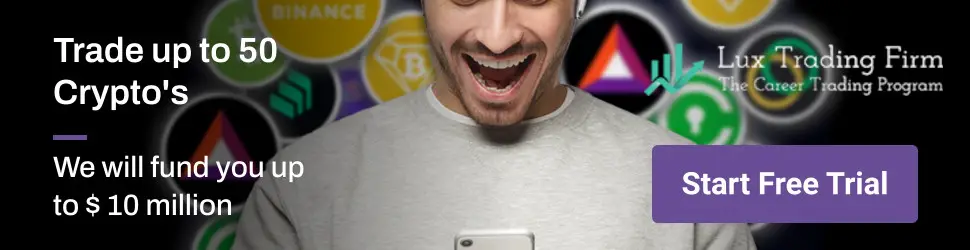MetaTrader4




In this quick article we are going to show you step by step how to remove the grid from MT4 mobile app, to make your charts clean and easy to analyse. Let’s get started…


Your chart will look something like this. Covered in a very annoying grid, which isn’t too bad until you start adding indicators, trend-lines, support lines and demand zones, then you’re left with an absolute mess on your app. So let’s fix it…
Step 1 – Go To Settings
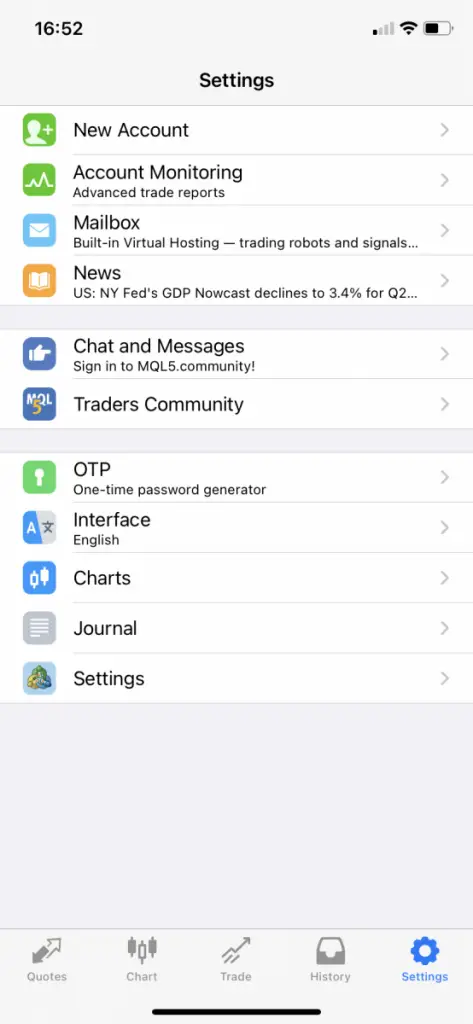
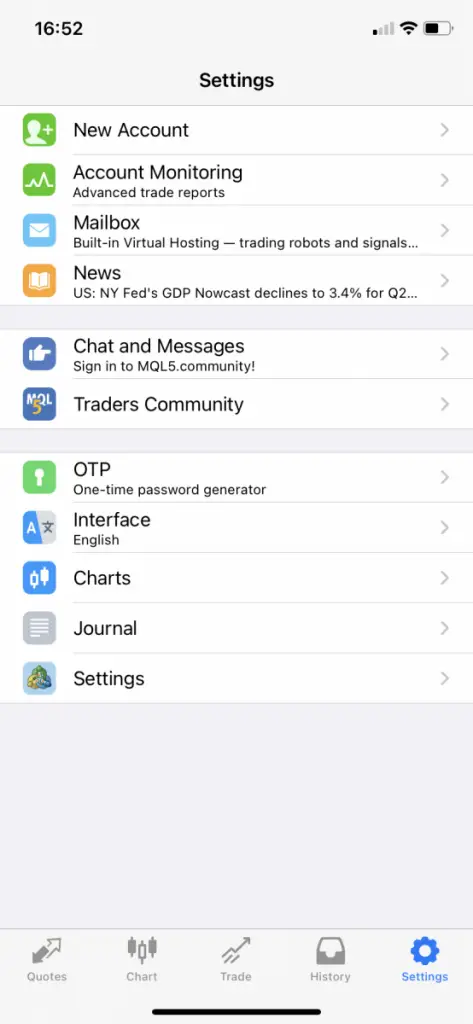
Step 2 – Click On Charts
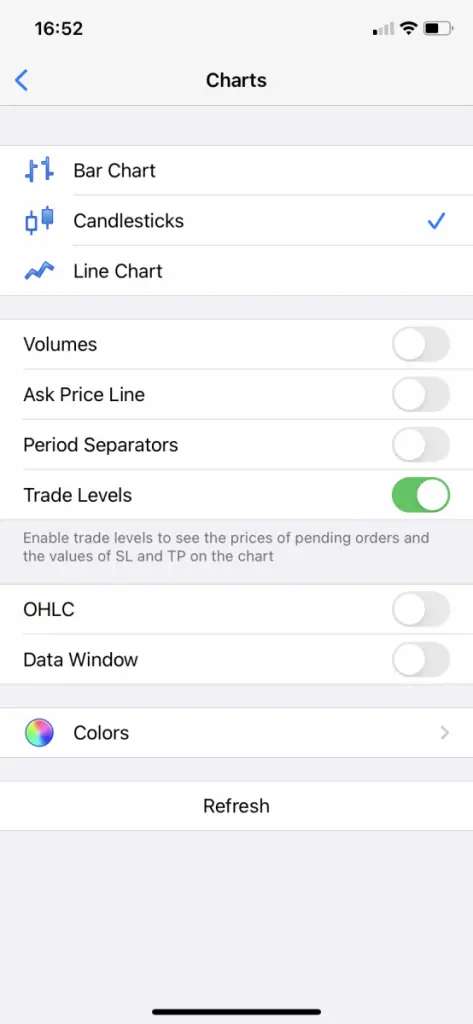
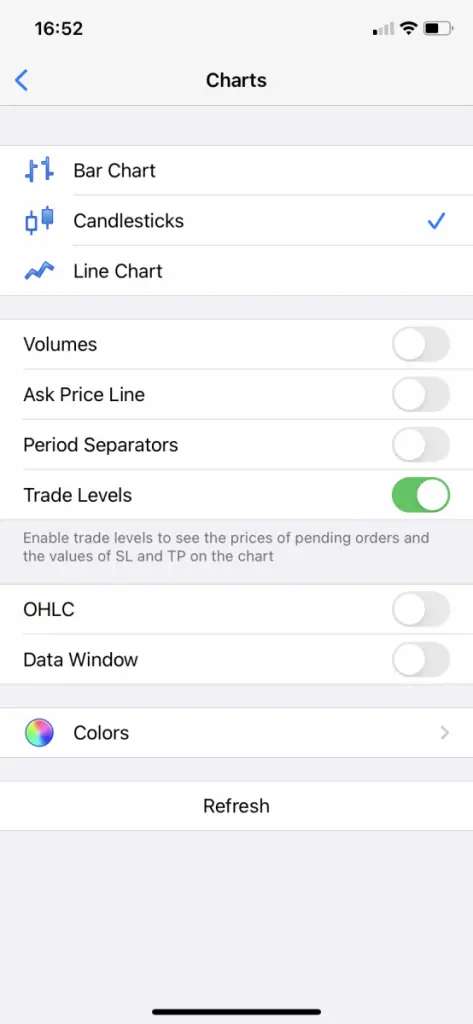
Whilst you’re in the charting options, if you’re new to using the app, it’s also worth turning on Trade Levels. This options allows you to see any open or pending trades you open on your MT4 app, which comes in handy. You’ll see the order prices, stop losses and take profits.
Step 3 – Click On Colours
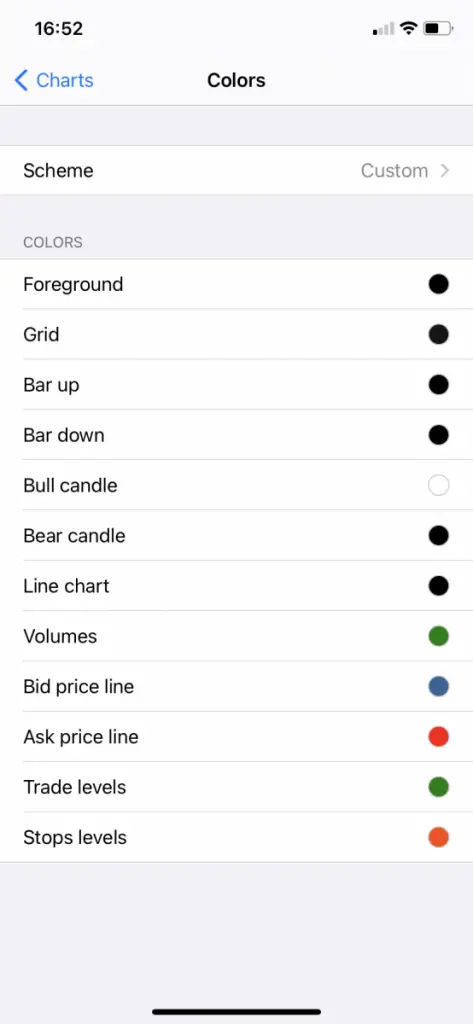
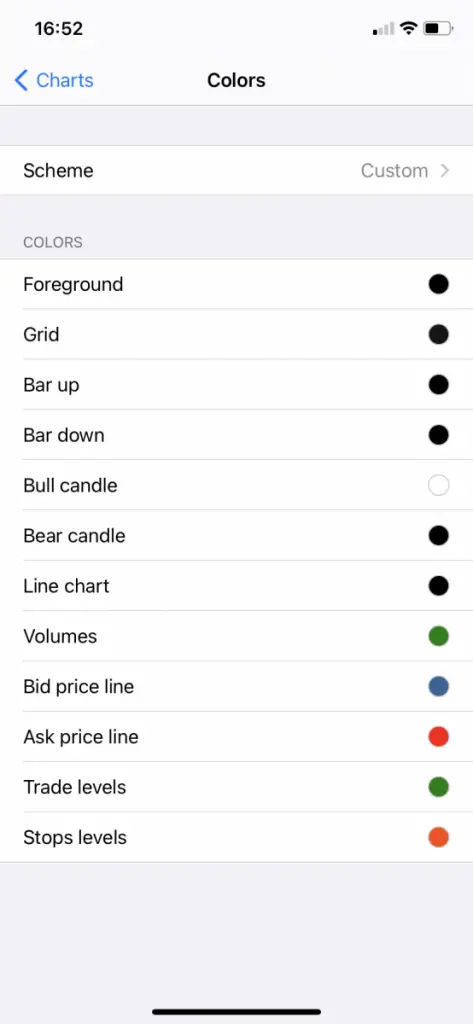
Step 4 – Click On Grid
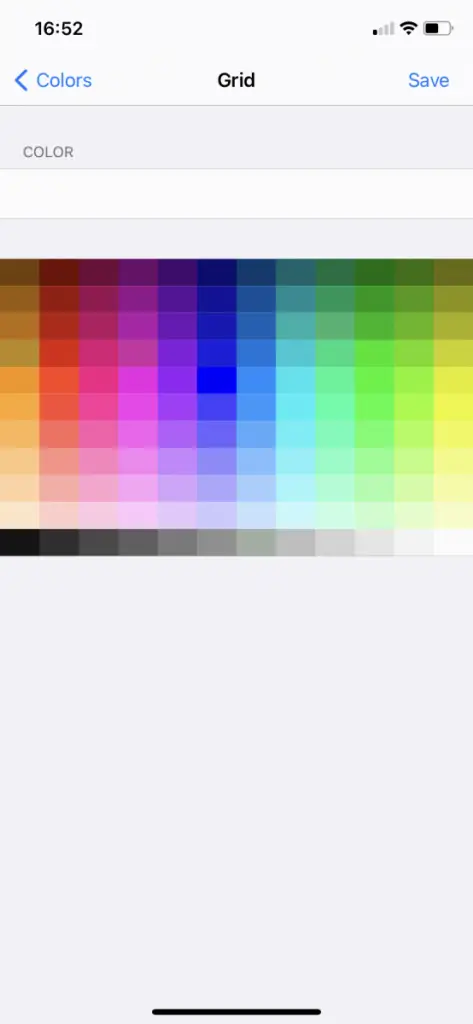
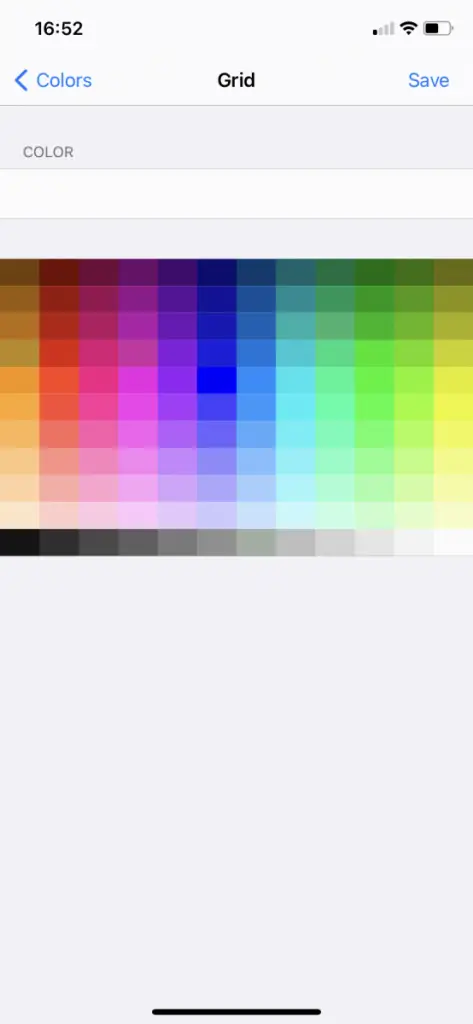
Now at this stage, annoyingly MetaTrader won’t let you just turn off the grid. So what you’ll need to do is exactly match the colour of the grid, to the colour of your background. By doing this, the grid essentially becomes invisible and will sit behind any indicators or shapes you add to the charts, so you’ll never even know it’s there!
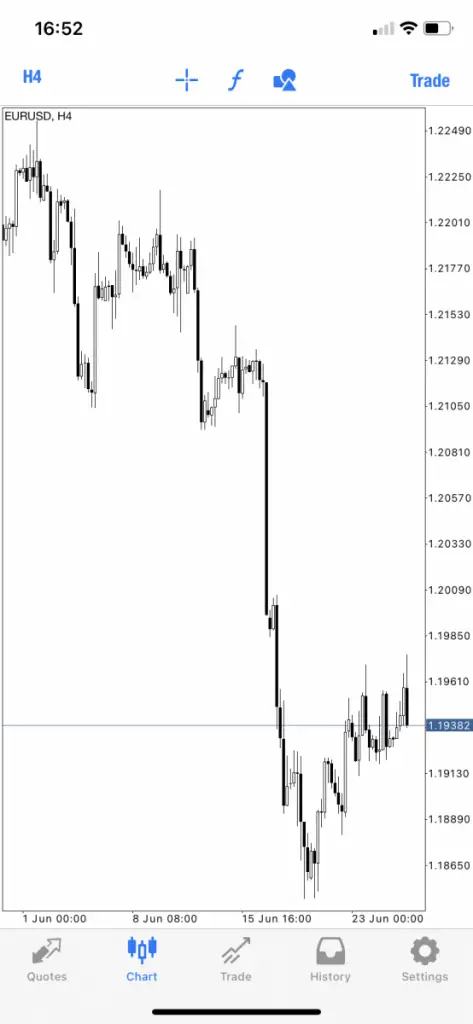
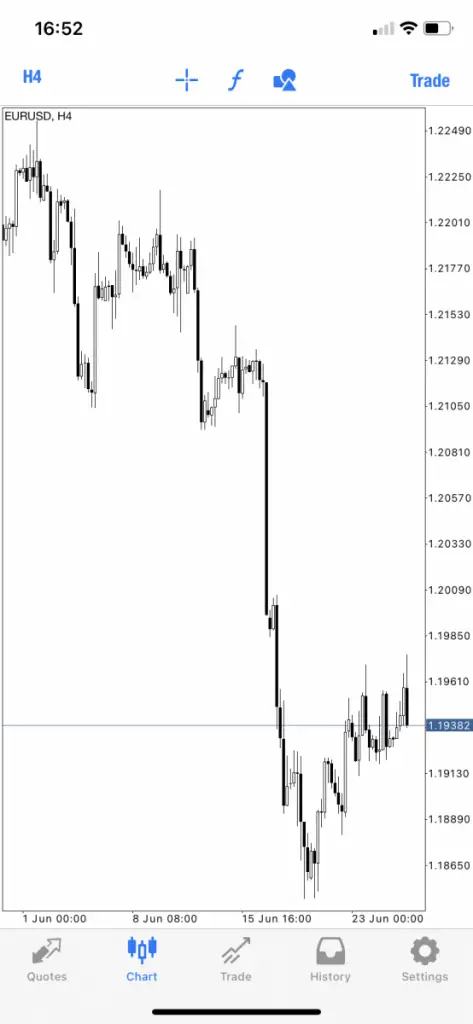
And there we go… Your MT4 mobile app




I hope this quick guide on removing the grid from the MT4 app helped you – if you have any questions or queries regarding this quick fix then please do let me know in the comments below and I’ll do my best to assist you with your issue!
If you’re looking to put your new charts to some good use, check out our Top Prop Firms list